The registration procedure
- Select “Osaka University Insurance(大阪大学の保険)” in the University Co-op Online (EC site).
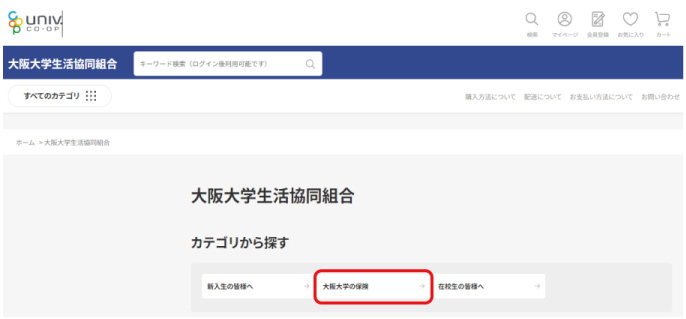
- Select the products you want and click “Add to Cart”.
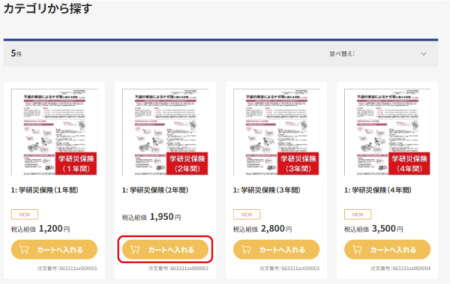
- Please read the Terms and Conditions of Product Purchase and click “I Agree.
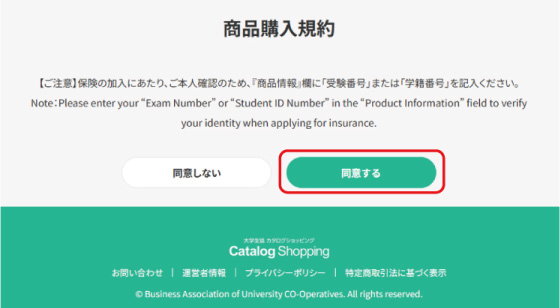
- Confirm your selection and click “Proceed to Order”.
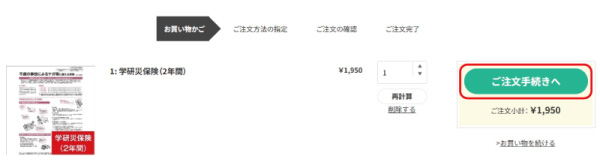
- Click “New Registration” when the Terms of Use are displayed.
※If you are already a Co-op member (University Co-op App has been set up), please select “Agree and Login” to proceed.
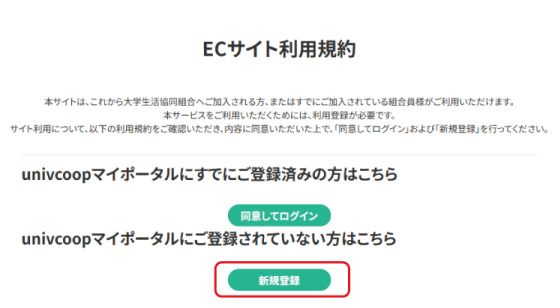
- Click “New Registration for univcoop My Portal”.
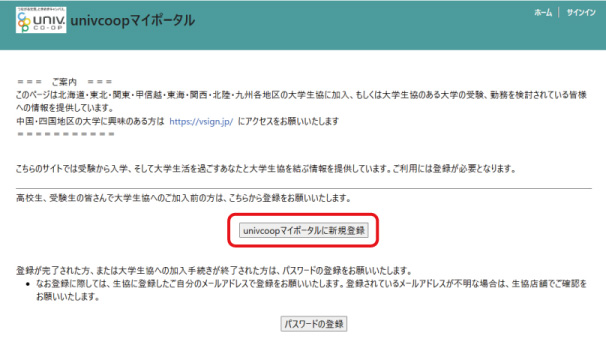
- register your “e-mail address” and “date of birth.If you join the Co-op at a later date, please register the same e-mail address as the one you registered this time.
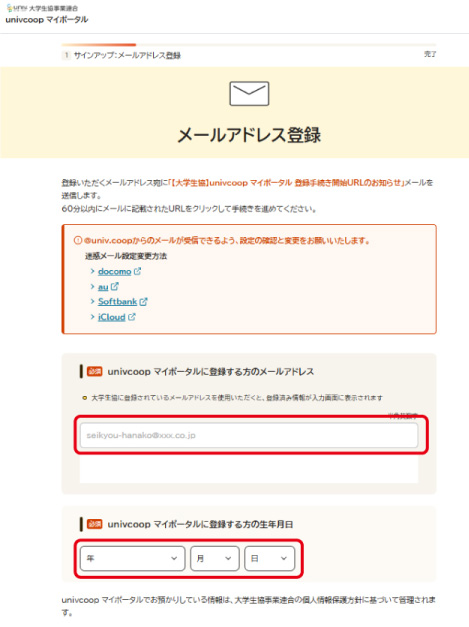
- The URL of the registration page will be sent to the registered e-mail address.
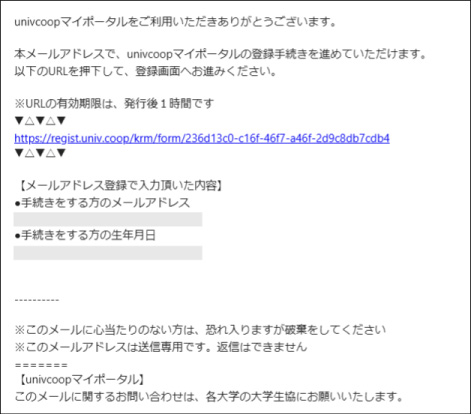
- Enter the personal information of the person registering. Please register the address where you will be living after April.
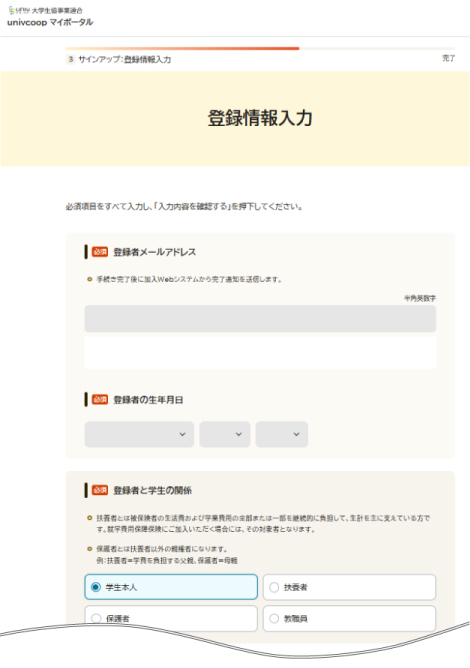
- Select “Osaka University Co-op” from the list for “University Co-op you wish to use.

- Confirm your registration details and select “Sign up for univcoop My Portal.
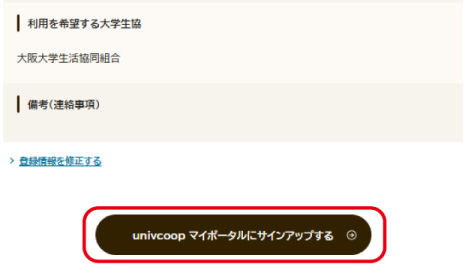
- Access “univcoop My Portal” again at №6 and select “Register Password”.
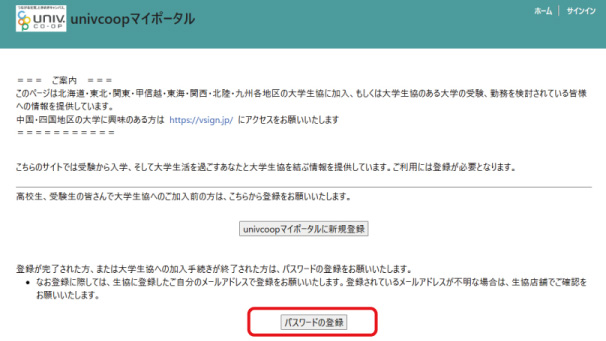
- Enter your email address and select “Send confirmation code”.
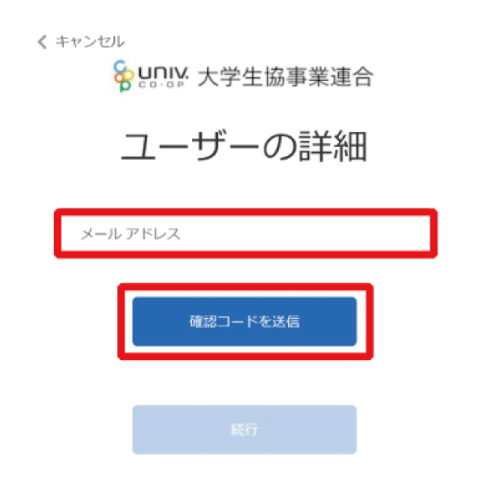
- On the password setting screen, enter “Password” and select “Continue”.
※Please mix lowercase and uppercase letters, numbers, and symbols, and use at least 8 characters.
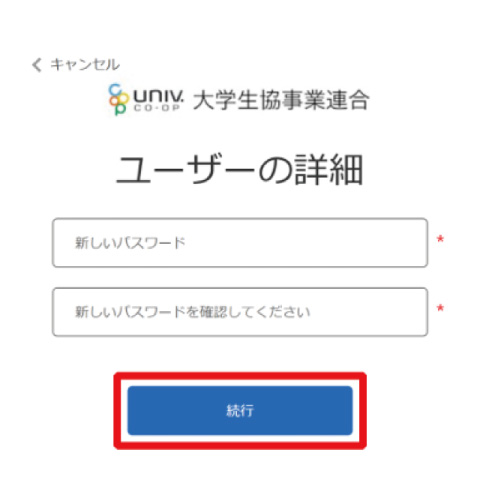
You will be redirected to the order process. If you do not move, please click “I agree and sign in” on the No 5. screen.
※Enter your registered email address and password on the Sign In screen to sign in. - Enter your “Examination Number” or “Student ID Number,” “Student's Full Name,” and “Student's Date of Birth” in the product information field.
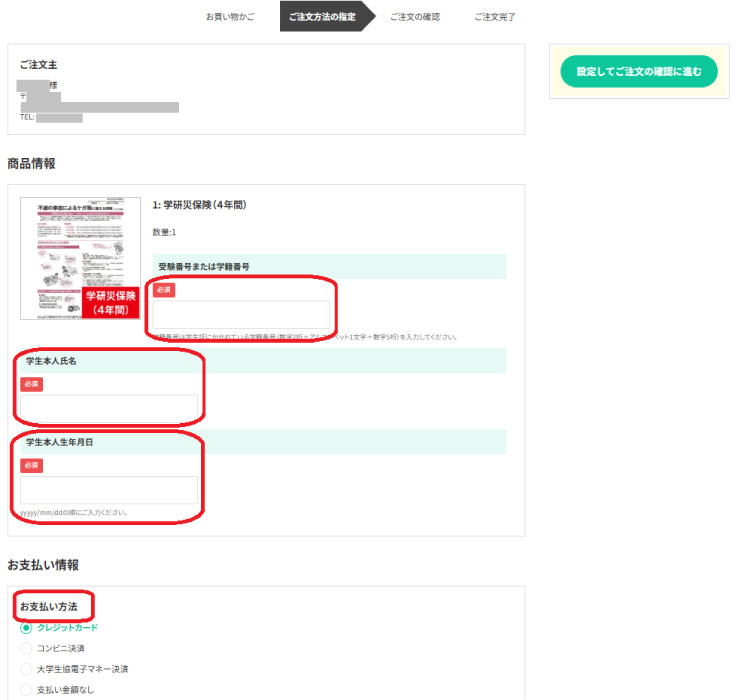
- Enter your payment information and click “Place Order”.
※If you wish to change your payment method, you can do so from the “Change” button.
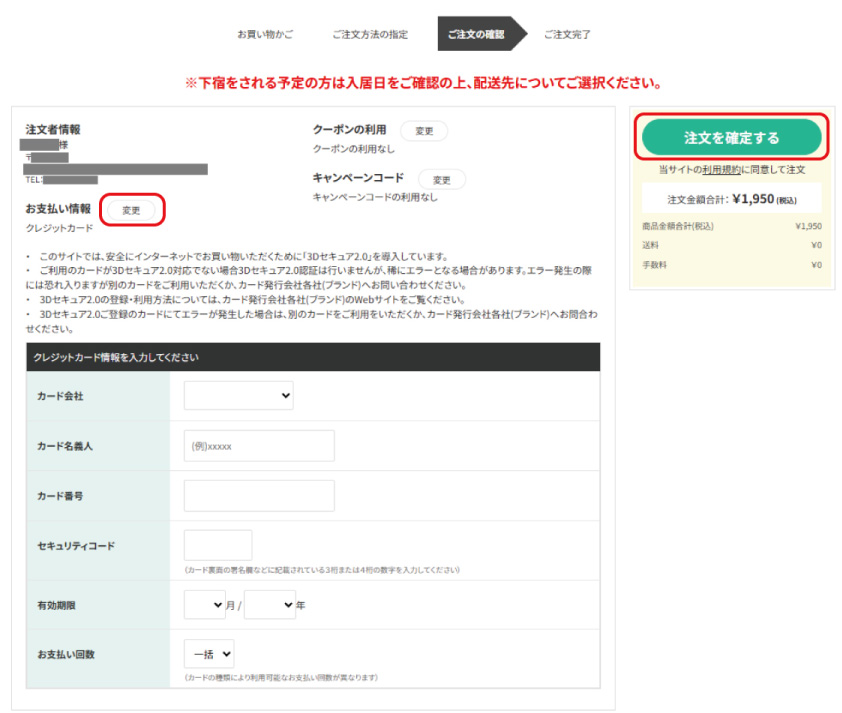
■Payment Information
For payment at a convenience store
Please note the “Convenience Store Payment Number” displayed on the screen, and make your payment at the convenience store within 10 days including the order date.
The same information will be included in the auto-reply e-mail.
Convenience stores that accept payment are FamilyMart, MiniStop, Lawson, Seven-Eleven, and Seicomart.
Payment by credit card
We accept Visa, MasterCard, JCB, and American Express credit cards.
Payment can only be made in one lump sum.
■About the Order Completion Screen (Important Notes)
If you check the "Purchase History Details" screen after completing your order, you will see the message,
"Shipping is currently in progress. We will ship as soon as it's ready."
However, since no certificates are issued for "Gakkensai" or "Gakkenbai" insurance, no items will be shipped.
The process will be complete when your purchase history reaches "80%."
If an accident occurs, please contact the Co-op office.
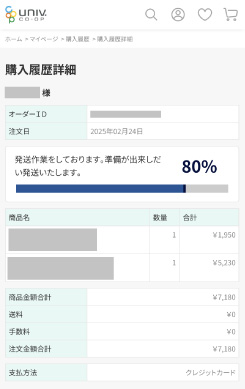
■If you cannot log in due to an error
There is a high possibility that there are incorrect or incomplete information in the "Profile" and "Universities of Interest" sections of "univcoop My Portal."
Please log in to "univcoop My Portal" again and enter your profile information.
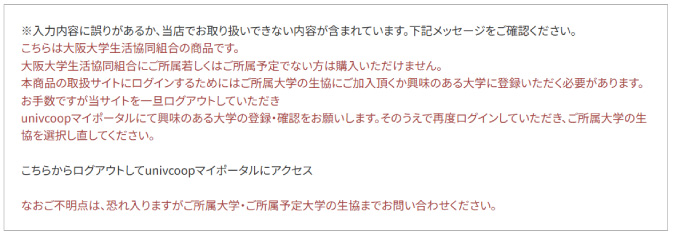
■Common mistakes
- Address field: Where you should enter the prefecture name and city/ward, you have entered the apartment name as well.
- Parents' home section Parent information (parents' home phone number and parent's name) has not been entered.
*If you are not living in a boarding house, please enter the same address and phone number as your current address.
- The co-op user type is set to something other than "exam taker/student."
- After entering the information, the input was not saved by clicking the Change User Information button.
- Osaka University has not been added to "Universities of Interest (separate page from profile)."
*Please refer to the diagram below and after making the corrections, sign out by clicking on your name in the upper right corner, then sign in again to check if the information has been updated.
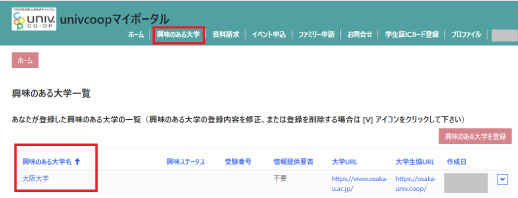
■If the error persists and you are in a hurry
Please create a new account and try logging in using an email address different from the one registered with "univcoop My Portal."
*Depending on your smartphone settings, your login information may be saved and you may be automatically logged in with your registered account.
Please also try logging in using a different device, such as a computer.